How Do I Autodial a Telephone Number?
A very useful feature of an information manager program like Intellect is the
ability to auto-dial your telephone using the numbers you have typed in for each
person. This ability removes dialing errors and is able to speed dial the number
for you.
You might not realize that your computer already has a dialer program built-in
installed by Microsoft as part of Windows. This dialer program is named Phone Dialer,
and while it is very basic, it does the job and works well with Intellect.
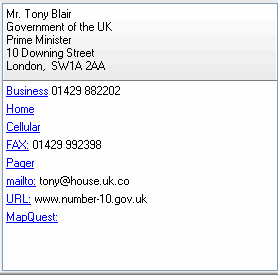 Phone Dialer should start automatically whenever you attempt to auto dial a telephone
number, but if you want to start it on your own to check its configuration, you
should find it by going to your Windows Start button, then to Programs, then to
Accessories.
Phone Dialer should start automatically whenever you attempt to auto dial a telephone
number, but if you want to start it on your own to check its configuration, you
should find it by going to your Windows Start button, then to Programs, then to
Accessories.
Once inside Phone Dialer, the Tools menu has all the configuration options you
will need to teach it your local area codes and dialing rules.
In Intellect, you should include the area code with each telephone number you
store, even the numbers in your local area code for which you normally do not dial
the area code. Microsoft's Phone Dialer will look at each number to see if it is
in your area code or not and will dial it appropriately. You also do not need
to enter a "1" for long distance numbers, as Microsoft's Phone Dialer will add
it automatically if required.
The suggested format for telephone numbers is to place the area code in parentheses,
then type a space, then type the actual phone number. If the number is for a country
other than your own, you can also enter the country code at the beginning. An example,
including country code would be +44 (171) 123-1234.
Microsoft's Phone Dialer is a good program for the basics of placing a telephone
call. If you wish to upgrade your dialing software, though, be certain that your
new dialer is TAPI-compliant and that it will install in Windows as the new default
dialer. Intellect is a TAPI-compliant program and will automatically begin to work
with whatever TAPI-compliant dialing software you are using whenever voice calls
need to be placed.
This help article applies to
Intellect 3
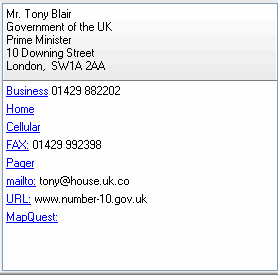 Phone Dialer should start automatically whenever you attempt to auto dial a telephone
number, but if you want to start it on your own to check its configuration, you
should find it by going to your Windows Start button, then to Programs, then to
Accessories.
Phone Dialer should start automatically whenever you attempt to auto dial a telephone
number, but if you want to start it on your own to check its configuration, you
should find it by going to your Windows Start button, then to Programs, then to
Accessories.