

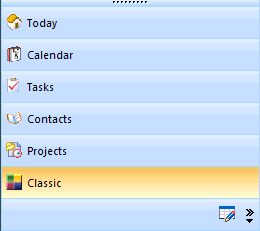 The Navigation Tabs (in
lower left corner of the screen)
The Navigation Tabs (in
lower left corner of the screen)The Navigation Tabs are designed to provide direct and rapid access to the various modules that make up Time & Chaos. You can select the module of your choice by clicking on the corresponding tab.
In a program with as much different pieces of information as Intellect
offers, you need an easy way to find things with hunting on your own.
Look to the top right corner of the screen and you'll see the Quick Find
area where you can look for any phrase and get the matches returned back to
you from all the different areas of this data set!
![]()
The Today Module is intended to provide at a glance your daily briefing. By default it will list your upcoming appointments for the next 6 days, all tasks that are currently due and a status of your mail boxes. It is highly customizable in it's appearance though our Theme Customization feature. Although it's not intended for heavy data entry both the Appointments and Tasks listed may be single clicked on with your mouse to view or edit it's details, mark items as done (complete) or delete. The Navigation Pane (above the navigation tabs) contains short-cuts to our web-site support page, links to your Internet Explorer LINKS, as well as quick links to reopen other sets of data.
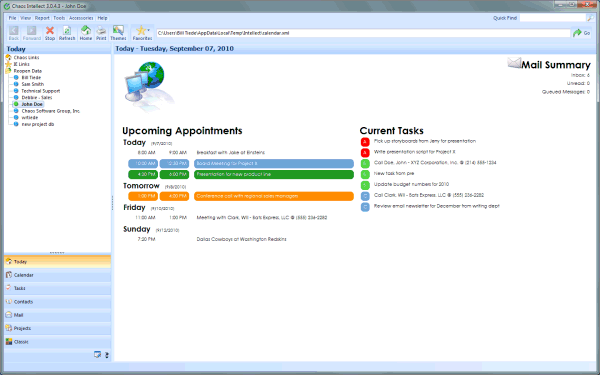
Think of it as you would a telephone book. It provides an extensive view into your list of contacts. Your contacts can be sorted spontaneously by either Last Name or Company by simply clicking on the corresponding column headings. Selecting any single contact name will display their address, telephone numbers and other contact points. Double Clicking (or selecting the enter key) on any single contact will allow very comprehensive viewing and editing of the data. There is so many exciting things that you can do but we'll have to get to those later in this help file under The Contact List Section.

The Appointments Window provides a place to schedule the events and meetings you have each day. As you move from day to day, your current schedule is always visible for you. You can also track important days such as Birthdays, Holidays, and Anniversaries.
The Appointment Window provides an extensive view into your collection of time commitments. It displays all commitments scheduled for the selected day, including the times and descriptions.

The Task area provides a way for you to list the tasks (to-do items) that must be completed today, to prioritize them, and then mark them as Done when you have completed them. A task is anything that must be done, from placing a telephone call, preparing a report or purchasing a gift for a friend.
A special feature of the Task List is that if you do not finish a task today, it will automatically display tomorrow as well. In fact, it will continue to display until you either complete it or delete it! Even if you shouldn't put off until tomorrow what you can do today, Time & Chaos will still help to remind you of all your Tasks. We like to call it "just in time worrying." The Priority Level (P) keeps more important items at the top of the list and is displayed along with the Description for each current entry.

This is a special area to create your own custom database of information that doesn't fit elsewhere. Use it for project tracking, sales opportunites or even a list of your favorite wines. There are built-in templates for popular uses or customize it yourself.

Throughout the years the cornerstone of Chaos Software has been the Classic View. At one quick glance our users are able to view contacts, tasks and calendar all on one screen. There is no other contact management software on the market today that provides that same capability.

This help article applies to Time & Chaos 7