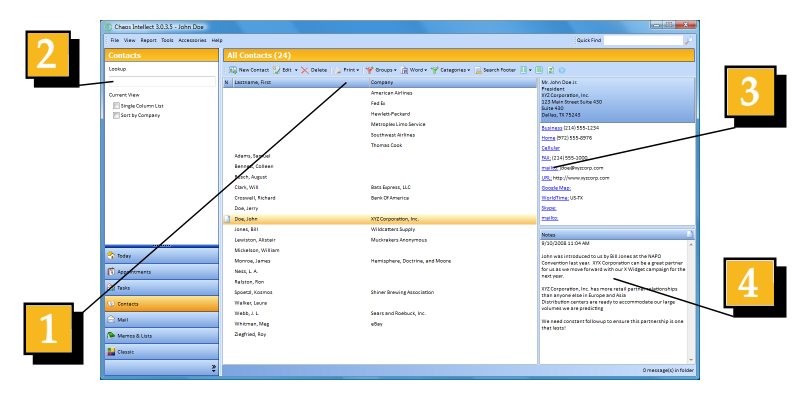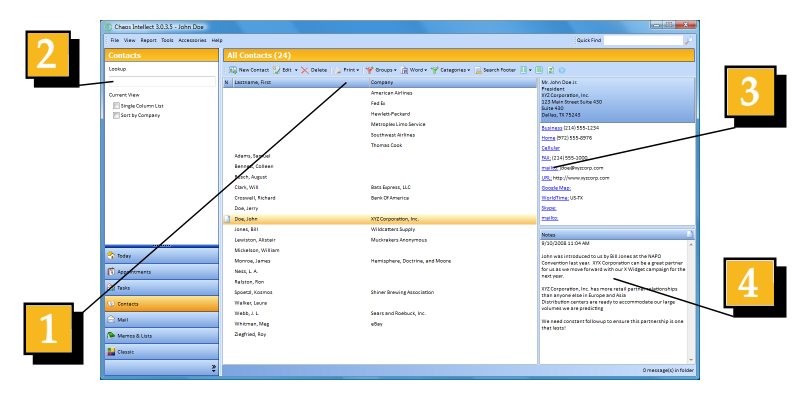Contact List Fundamentals
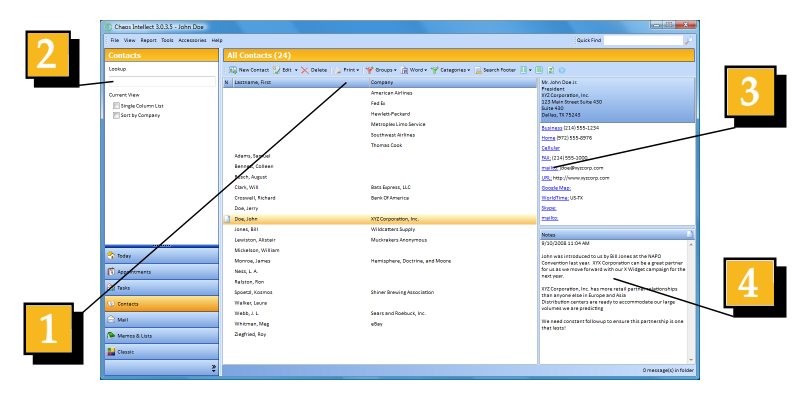
- Quick Sort - Clicking on either column heading will sort alphabetically by
that column. The keyboard key F9 is another method of changing the sort order. When
sorted by Company the columns will reverse themselves providing a secondary sort
on Last Name.
- Type to Find - As you start typing in this field, it will attempt to match
the text that you type in the currently sorted column.
- Hyperlinks - These "Telephone Labels" all have special actions associated
with them.
Notice that SOME OF THE LABELS end with a colon character for example, URL:
Clicking on a Hyperlink Label without a colon will activate the phone dialer within
Windows and dial the phone, items with a colon provide 1 click access to special
services. So the phone number fields are not only for telephone numbers they can
contain a web address, email address and much much more (see also)
autodial the phone number
- Notes and Custom Fields - Time & Chaos has both a Notes area and 20 custom fields
for you to use and this area of the contact screen can toggle between displaying either of
these. As you can tell from the name Custom Fields are designed for you to adapt to your
own needs. In your business, you might require a field to store a customer number, a
social security number or a birth date.
add a custom field for
special info
TIP: Often you have a need to paste an address or a phone number into another
application - a single click with your left mouse button on the either the address
block (above the phone numbers) or directly on one of the telephone numbers will
immediate copy the data onto the windows clipboard so that you can paste it into
other applications.
This help article applies to
Time & Chaos 7